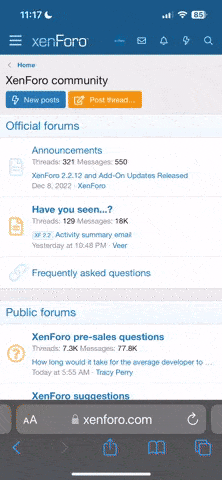FullMonte
Super Forum Fanatic
Offline
Quick background: Last summer, I purchased a new desktop pc. In November, I replaced the two 22" monitors I had with two 27" curved gaming monitors. The original monitors were connected using an HDMI-DVI cable on one, and a DisplayPort-DVI on the other. The two new monitors were connected with Displayport-DisplayPort cables.
In December, I started having issues with random shutdowns and restarts. It got so bad that in a 3 hour (or so) session of using the computer, I would experience 3 or 4 shutdowns/restarts. I contacted the manufacturer and sent it in for warranty repair in January. They had it for a week or two, and when I got it back, the paperwork said "Reloading BIOS can fix the problem."
It worked fine for a couple of months, and then in April or so, it started again. In early May, I began tracking the restarts. Over a 9 day period, I experienced 47 restarts/shutdowns. Also, each time it restarted, I opened the event viewer, and took a snip of the message showing that an unexpected shutdown occurred, and put those 40+ images along with a spreadsheet showing the times of each restart. Again, I contacted the manufacturer and sent it back in for warranty service again. After a week or so, I was contacted by the repair center, who told me that they were not experiencing the issue, so they weren't sure what to do. They asked if I could tell them what I was doing when the restarts occurred, and I explained that it happened often, and there was no common denominator with regard to what I was doing on the computer, what software was running, etc. A few days later, they told me they were returning the system to me. I should get it back in a couple of days.
Today, I was talking about the issue with a co-worker, and as I was talking about it, I realized that the problem began about a month after I got the new monitors, and around the time the problem started, I noticed something about the way the system was operating.
I've had dual monitors (at home and at work) for a while, and these two new monitors were doing something that I've never seen before, and my co-worker had never heard of either.
Let's take a scenario where I have my toolbar on my left monitor, as well as a google chrome window browsing Saintsreport; on my right monitor I have a good chrome window open playing a video on youtube. In every other occasion where I have two monitors, if I were to turn off my left monitor, my right monitor would continue to display the youtube video, and I would be able to drag my mouse cursor over to my left monitor, even though it was turned off. With the new configuration, it works differently. If I turn off my left monitor, my right monitor will begin displaying my tool bar, as well as the google chrome window browsing Saintsreport and the chrome windows playing the youtube video. If I turn my left monitor back on, the toolbar and Saintsreport window will move back to that monitor. In short, if I turn off either monitor, my computer acts as if there is only one monitor connected. Everything is displayed on that one monitor, and I can't drag the mouse cursor off of that monitor.
Has anyone ever seen that type of behavior from a dual monitor system? I'm wondering if the issue with my restarts might be related to an issue with the GPU, and the action of the two monitors might be a symptom of that same issue. If so, that might explain why the repair center never experienced the problem.
In December, I started having issues with random shutdowns and restarts. It got so bad that in a 3 hour (or so) session of using the computer, I would experience 3 or 4 shutdowns/restarts. I contacted the manufacturer and sent it in for warranty repair in January. They had it for a week or two, and when I got it back, the paperwork said "Reloading BIOS can fix the problem."
It worked fine for a couple of months, and then in April or so, it started again. In early May, I began tracking the restarts. Over a 9 day period, I experienced 47 restarts/shutdowns. Also, each time it restarted, I opened the event viewer, and took a snip of the message showing that an unexpected shutdown occurred, and put those 40+ images along with a spreadsheet showing the times of each restart. Again, I contacted the manufacturer and sent it back in for warranty service again. After a week or so, I was contacted by the repair center, who told me that they were not experiencing the issue, so they weren't sure what to do. They asked if I could tell them what I was doing when the restarts occurred, and I explained that it happened often, and there was no common denominator with regard to what I was doing on the computer, what software was running, etc. A few days later, they told me they were returning the system to me. I should get it back in a couple of days.
Today, I was talking about the issue with a co-worker, and as I was talking about it, I realized that the problem began about a month after I got the new monitors, and around the time the problem started, I noticed something about the way the system was operating.
I've had dual monitors (at home and at work) for a while, and these two new monitors were doing something that I've never seen before, and my co-worker had never heard of either.
Let's take a scenario where I have my toolbar on my left monitor, as well as a google chrome window browsing Saintsreport; on my right monitor I have a good chrome window open playing a video on youtube. In every other occasion where I have two monitors, if I were to turn off my left monitor, my right monitor would continue to display the youtube video, and I would be able to drag my mouse cursor over to my left monitor, even though it was turned off. With the new configuration, it works differently. If I turn off my left monitor, my right monitor will begin displaying my tool bar, as well as the google chrome window browsing Saintsreport and the chrome windows playing the youtube video. If I turn my left monitor back on, the toolbar and Saintsreport window will move back to that monitor. In short, if I turn off either monitor, my computer acts as if there is only one monitor connected. Everything is displayed on that one monitor, and I can't drag the mouse cursor off of that monitor.
Has anyone ever seen that type of behavior from a dual monitor system? I'm wondering if the issue with my restarts might be related to an issue with the GPU, and the action of the two monitors might be a symptom of that same issue. If so, that might explain why the repair center never experienced the problem.